In LinkedSavyy, staying updated with your campaigns, lead lists, and account activities, along with handling potential issues while automatically logging into LinkedIn, is seamless. Here’s how:
Accessing Notifications
Look for the bell icon on the top bar. Clicking it reveals all your notifications. Plus, we’ve made sure you won’t miss a thing by also sending notifications to your email and WhatsApp. And guess what? We’re planning to include more channels, like Slack, very soon.
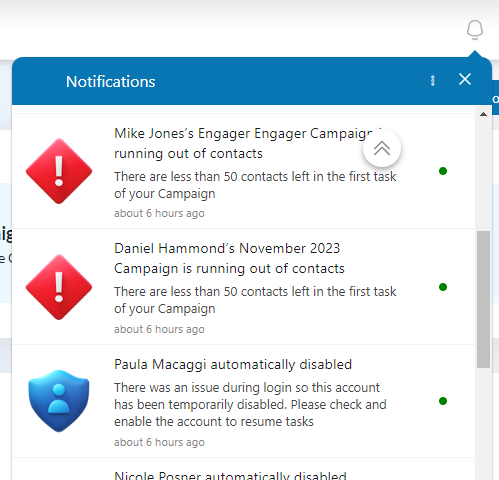
Customizing Notification Preferences
Want to tailor what you’re alerted about? It’s easy. Just hit the cog icon within the notifications feed. Here, you can turn on or off notifications for accounts, campaigns, desktop app or engine activities, lead lists, and login alerts. If your device’s sound is on, you’ll even hear a notification sound for new alerts.
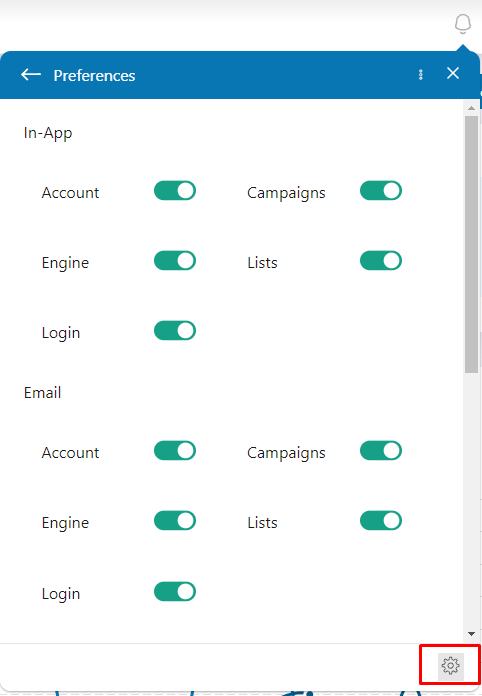
Setting Up User-Level Notifications
To set up notifications that will be sent to any Users with access to you LinkedSavvy account, navigate to the menu in the top right corner, select “Account Settings,” and then choose “Notifications” from the left sidebar.
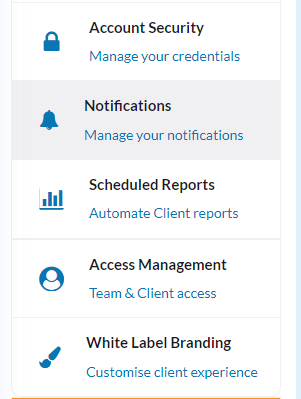
WhatsApp and Email Alerts
You can opt to receive notifications directly on WhatsApp. Remember to include your country code before your number, like “+44” for the UK.
Email Alerts
Specify one or multiple email addresses to receive notifications and daily digests. Just add an email and separate multiple addresses with commas if needed.
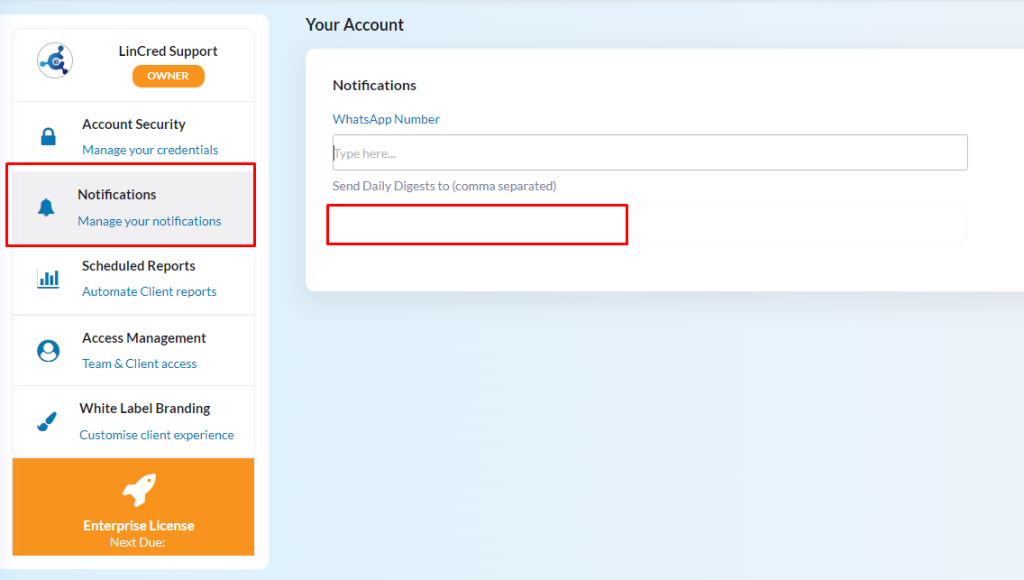
Linkedin Account-Level Notification Settings
To manage notifications sent directly to the LinkedIn account holder, especially concerning login alerts, click on “Settings” menu item in the sidebar. Here in the “General” tab you can select from the dropdown whether the account should receive login notifications. Optionally you can add a WhatsApp number complete with country code.
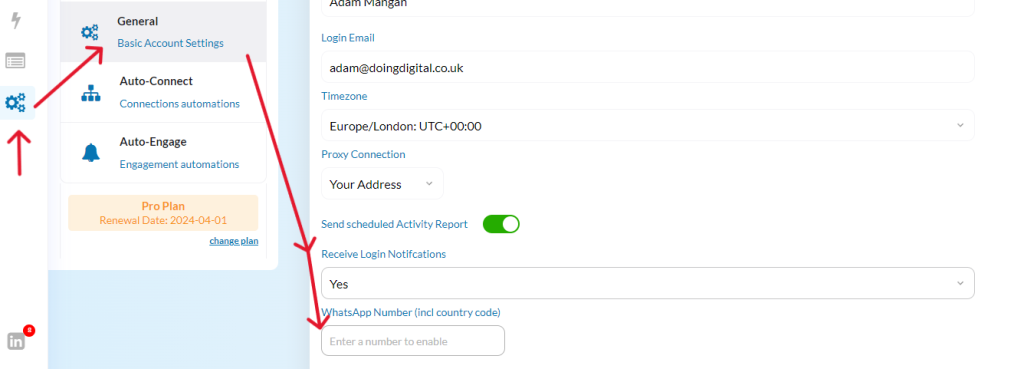
This streamlined process ensures you’re always in the loop with LinkedSavyy’s operations, making managing your digital presence easier and more efficient.
When Will I Receive Notifications?
You will receive notifications when:
- A contact list scrapes again but it doesn’t find any new contacts
- A campaign is running out of contacts (there’s less than 50 overall or on the last step)
- A campaign has run out of contacts (on the last step of the campaign)
- A contact list file finishes importing
- There’s a login issue on an account (password or 2-Step Verification challenge)
- A new engine is provisioned
