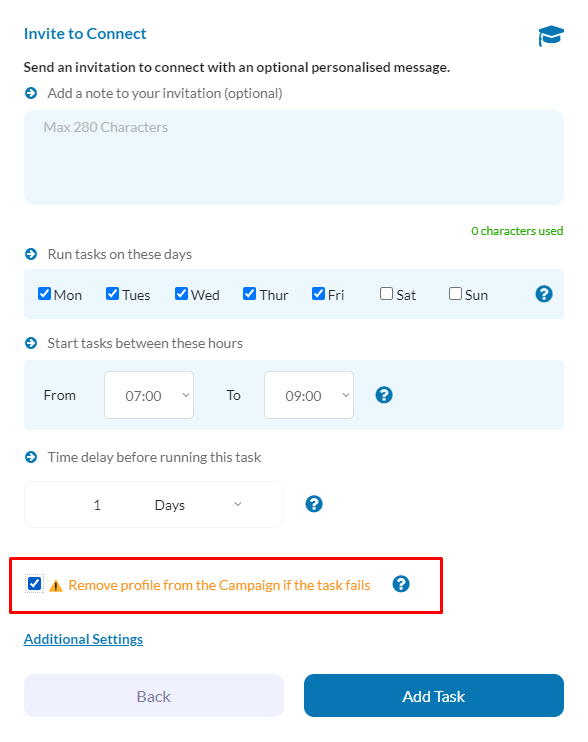Many of the tasks you can automate with LinkedSavvy have settings specific to that particular feature however many task settings are common. In this guide we will review the general task settings you are likely to see in many of the tasks you create.
Scheduling Tasks:
– To specify the days a task can run, navigate to the task settings.
– Check or uncheck the boxes corresponding to each day of the week. This flexibility allows tasks to align with your operational calendar.
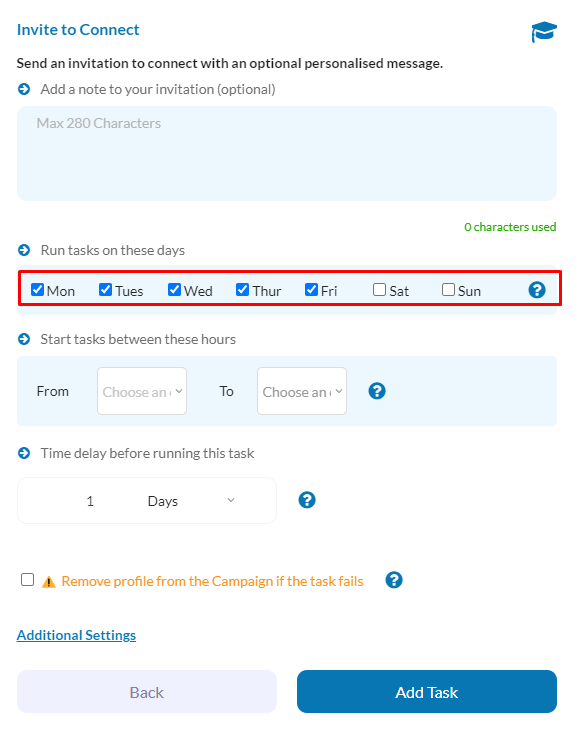
– Keep in mind, changes to these settings might not affect tasks already scheduled for a day. These tasks will either still run as planned or be rescheduled for the next available day. For instance, tasks paused over the weekend will automatically queue for Monday.
Timing for Task Execution:
– LinkedSavvy allows control over the times tasks can start, with execution times randomized within your specified window.
– When setting up, you might choose a window from 9 AM to 5 PM, but be aware tasks can start as late as 4:55 PM. Therefore, it’s possible for a task to continue running past the closing hour, depending on the task’s duration.
– As a guideline, allocate at least one hour of execution window for every 20 profiles added to a campaign daily. For instance, for 40 profiles, a minimum two-hour window is recommended to ensure smooth task completion.
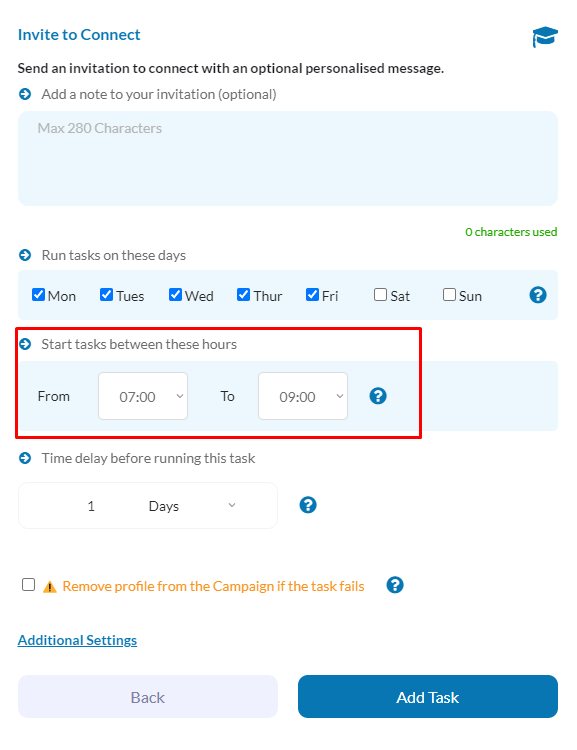
Delay Between Tasks:
– You can introduce a delay before a task runs to space out campaign activities. This is set by entering an integer followed by the unit of time (hours, days, weeks, or months), offering precise control over task cadence.
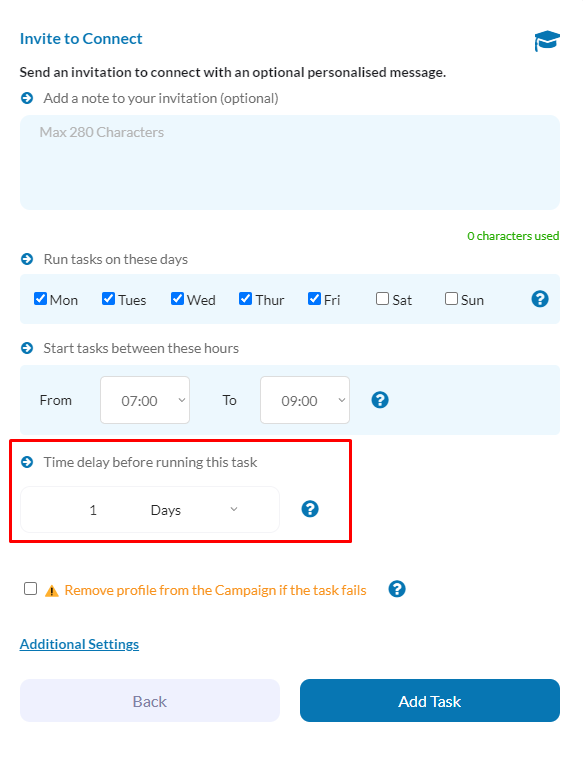
Profile Management Upon Task Failure or Reply Detection:
– LinkedSavvy provides options to either remove a profile from a campaign or let it remain based on the outcome of a task or if a reply is detected. This choice depends on the nature of your campaign and the relevance of sending subsequent messages.