Managing LinkedIn Accounts in LinkedSavvy
LinkedSavvy simplifies the management of LinkedIn accounts, making it efficient to oversee even hundreds of accounts. This guide will take you through the process of viewing, managing, and optimizing your LinkedIn accounts within LinkedSavvy.
Viewing Your Accounts:
- Accessing Accounts: Navigate to the “Accounts” section via the sidebar to see all LinkedIn profiles added to your LinkedSavvy account.
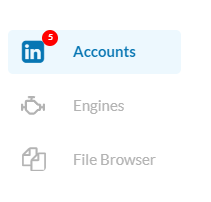
- Filtering Options: Filter accounts by connection status: connected, connecting, or those with login issues. You can also toggle the view to include archived accounts.
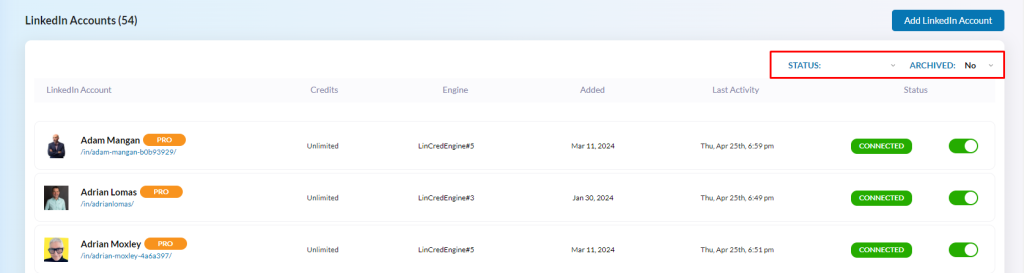
Account Status Indicators:
- Highlighting Issues: Accounts with problems or those disabled for automation are clearly marked: orange for disabled accounts and red for those with issues like login problems.
- Account Details: On the main account screen, you’ll find crucial details such as:
- Current status and available credits based on your plan level.
- The main engine associated with the account for automation purposes.
- Account addition date and the timestamp of the last activity.

Safe Account Access:
- Secure Login: Utilize the chrome icon for safe login into LinkedIn accounts using the same session and proxy details as the main automation (only available in the desktop app and cloud engine). This feature is especially beneficial for agency account managers or assistants, ensuring account security and compliance with LinkedIn’s policies on account sharing.

Account Management and Settings:
- Switching Contexts: Clicking on an account lets you manage it in detail. You’ll be directed to the main dashboard, then you can navigate the left sidebar to go to the general account settings where you can adjust various settings or change plans as needed.
- Plan Adjustments: Upgrade or downgrade plans based on your needs. Upgrades are pro-rated, allowing flexibility in testing campaigns or adjusting based on credit requirements. To change an account’s plan, go to “settings” from the sidebar and click the “change plan” button available below the current plan label.
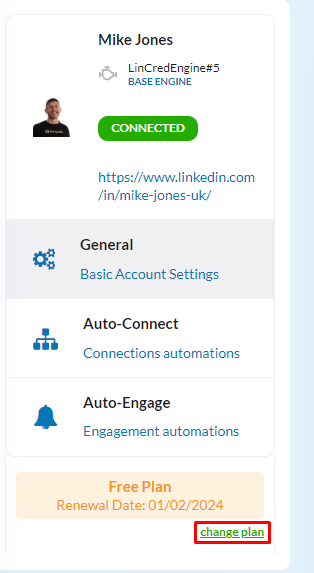
Archiving and Deleting Accounts:
- Archiving Accounts: To archive an account, it must be on the free plan. Archiving suspends all activities and excludes the account from system reports but retains settings, campaigns, and lists for future restoration.
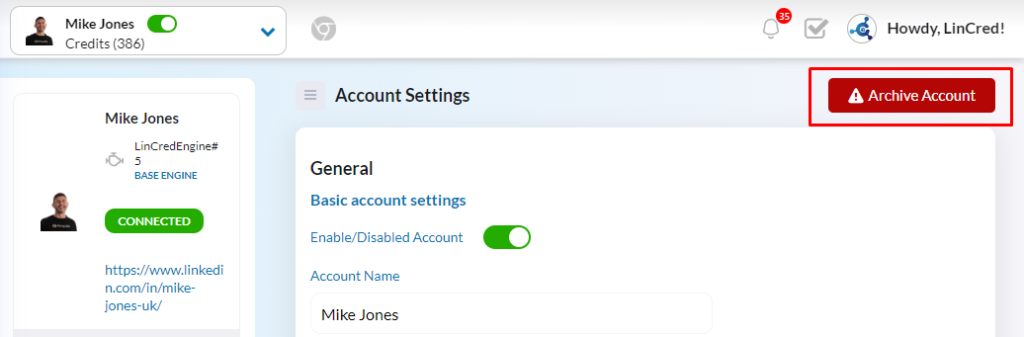
- Deleting Accounts: Should you need to remove an account permanently, first archive it, then proceed with deletion. Note that deletion is irreversible, so ensure this is the desired action before proceeding.
Best Practices for Account Management:
- Regular Review: Periodically check the status of each account to identify and resolve any issues promptly.
- Optimize Automation: Adjust automation settings and plans according to account performance and campaign outcomes.
- Secure Client Management: For agencies, ensure client accounts are safely accessed and managed, maintaining privacy and security standards.
- Strategic Archiving: Use archiving for clients pausing services, keeping their data intact for potential future reactivation.
Efficiently managing LinkedIn accounts in LinkSavvy not only ensures the smooth operation of your campaigns but also maintains the security and integrity of your LinkedIn presence. By following the outlined steps and best practices, you can effectively manage a vast array of accounts, maximizing the potential of your LinkedIn outreach efforts.
