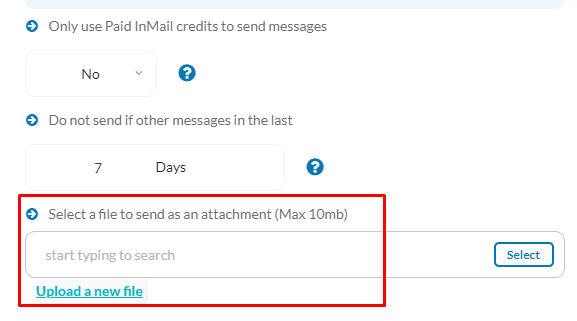To attach files to your messages, access the file manager section within LinkedSavvy. Here, you can either select existing files or upload new ones to include in your campaign communications.
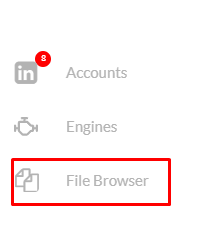
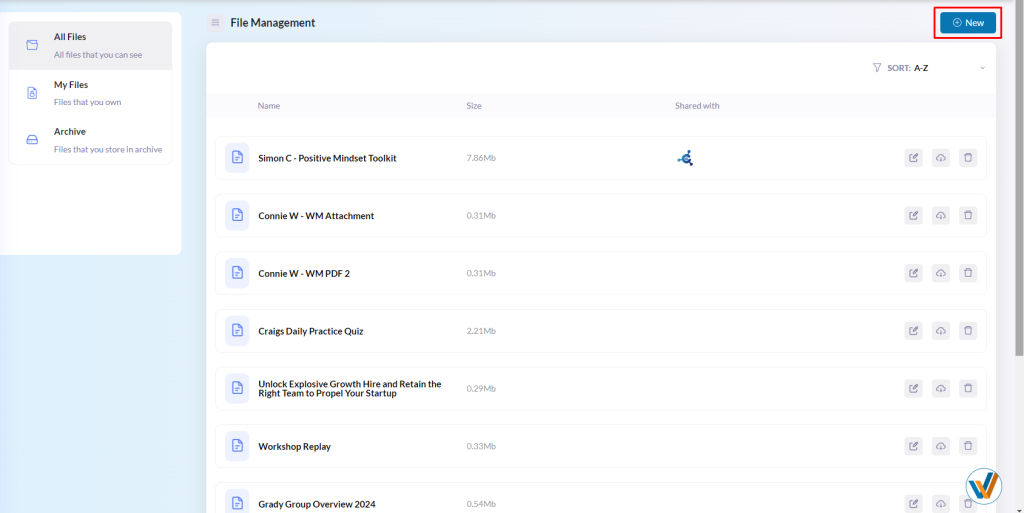
Adding files to tasks
To add files to tasks, simply go to the task settings and add a new file using the “Upload a new file” button or type in the name of a file that you had previously saved on the file manager, and click “select”