This guide will walk you through the process of connecting to and using LinkedSavvy on our Premium Cloud PC remote desktop.
If you are using your own VPS the steps will be very similar.
Step 1: Establishing a Remote Desktop Connection
- Accessing Remote Desktop: On Windows, use the Remote Desktop Connection application that comes installed with Windows. Type “Remote Desktop” into your search bar to find it.
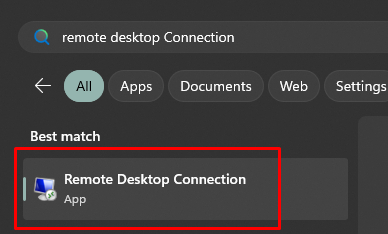
- Mac users can download the Microsoft Remote Desktop app from the App Store, here’s a working link as of July 2024: https://apps.apple.com/us/app/microsoft-remote-desktop/id1295203466?mt=12
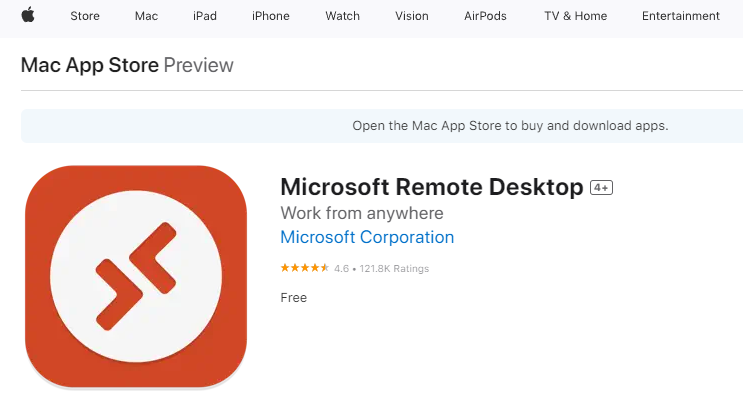
- Once you open the Remote Desktop app, you’ll need to enter the credentials for the Cloud Engine, in this case it’s the IP that you received on the confirmation email, the username (most times it’s going to be “Administrator” and the password provided on the confirmation email.
- Successful Server Connection: Ensure you’ve successfully connected to the server. If you’re encountering issues, refer to the instructional video provided in the email upon signing up.
Step 2: Logging into LinkedSavvy on the Server
- Opening LinkedSavvy: Once connected to the server, locate the LinkedSavvy application on the desktop.
- Launching the Application: Double-click the LinkedSavvy app to open it. This will bring up the login screen.
- Login Credentials: Log in using the same credentials you use for web access to LinkedSavvy.
Step 3: Setting Up and Using LinkedSavvy
- Initial Setup: Upon first login, LinkedSavvy will prompt you to add a LinkedIn account. Follow the on-screen instructions to complete this setup.
- Remote Desktop Role: The server will primarily run LinkSavvy’s automated activities. Regular interaction with the server isn’t typically necessary after initial setup.
- Web Access: Most of your interaction with LinkSavvy, post-setup, will be through the web interface, not the remote desktop.
Additional Support
- If you encounter any difficulties or need further clarification, don’t hesitate to request assistance. The support team can provide a guided walkthrough to ensure everything is set up correctly.
Setting up and accessing LinkedSavvy on a remote desktop is a straightforward process. Once configured, the server takes over the task of running your LinkedIn activities, while you manage and monitor everything through LinkedSavvy’s web interface.
This setup ensures that your campaigns are continuously running, even when your personal computer is off, enhancing the efficiency and effectiveness of your LinkedIn strategy.
If you are interested in taking advantage of our cloud service you can place an order directly from the Engines screen in the online LinkedSavvy interface. Once we receive your order our team will provision the server and install the software professionally before sending you the credentials required to access it remotely as above.
