LinkedSavvy offers comprehensive PDF activity reports accessible to all users, with added customization features available exclusively for enterprise users.
In addition to the data you can see on the dashboard, these reports provide a detailed overview of LinkedIn campaign activities, new network connections, and recent conversations, making them a valuable tool for monitoring and strategizing LinkedIn outreach efforts.
Campaign Activity Details: The report includes in-depth insights into all active and recently completed campaigns. Users can view metrics such as:
- Campaign names, itineraries, and status.
- Active contacts, completed contacts, invites sent, connection rates.
- Messages sent, responses received, and engagement rates.

New Connections Overview: Lists new connections added within the report’s timeframe, including LinkedIn profile URLs, connection date, position, company, and location.
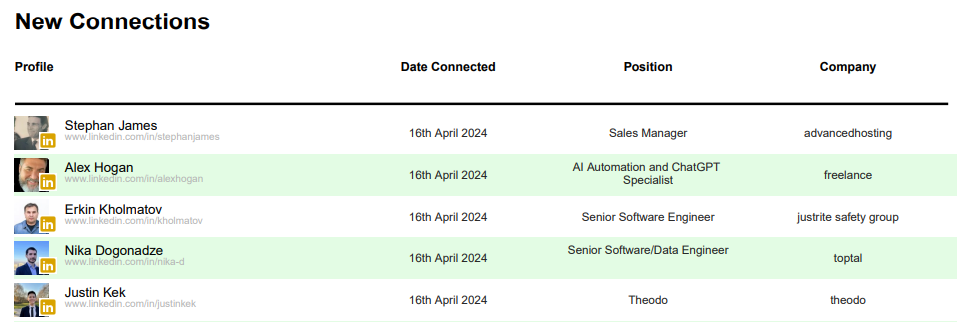
Recent Conversations Summary: Provides data on recent conversations with network contacts, including message counts and last response dates, along with professional details of the contacts.
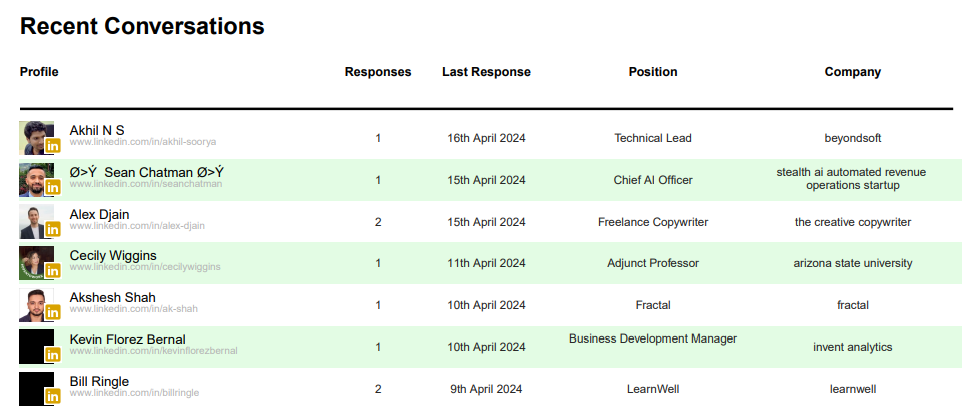
Enhanced Features for Enterprise Users:
Brand Customization: Enterprise users can customize the branding of these PDF reports, aligning them with their company’s branding for a more professional presentation, especially useful when sharing these reports with agency clients.
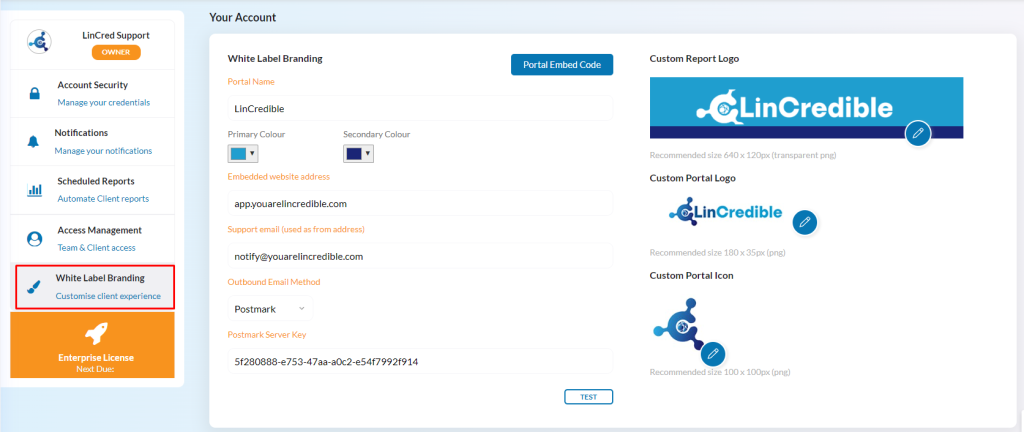
Automated and Direct Emailing: Enterprise users have the capability to automatically schedule these reports and send them directly to specific email addresses. This feature streamlines client reporting, ensuring timely and consistent communication.
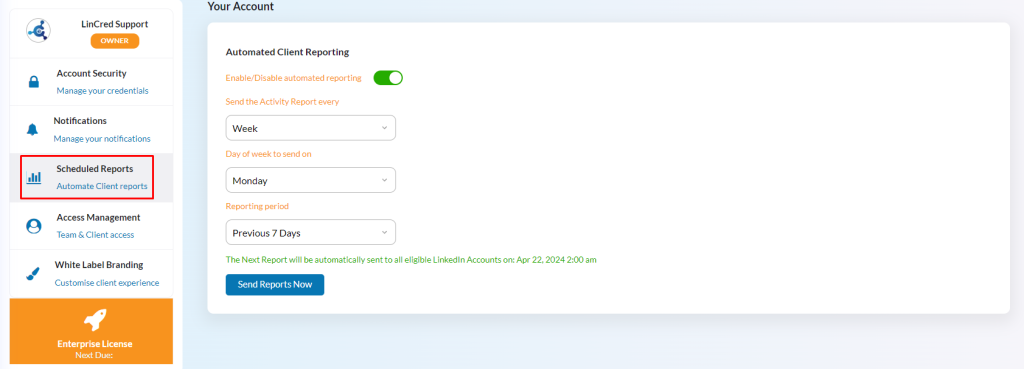
Generating and Utilizing PDF Activity Reports:
- Overview of Downloading Reports:
- Improvements have been made to enhance report generation, especially for accounts with large datasets, for example as much as 40+ campaigns or around 100,000 leads.
- Handling Large Data Volumes:
- For reports spanning over 260 days, data is now chunked by week instead of by day. This adjustment ensures better performance and enables more data points.
- Optimized Report Requests:
- Large reports can take time to generate due to extensive data processing. Instead of immediate downloads, users can request a report.
- Once requested, the report generation process runs in the background.
- Steps to Generate and Download Reports:
- Select the desired date range for the report.
- Click “Request Report.”
- A notification will confirm that the request has been submitted. Reports may take up to ten minutes to process, depending on data size.
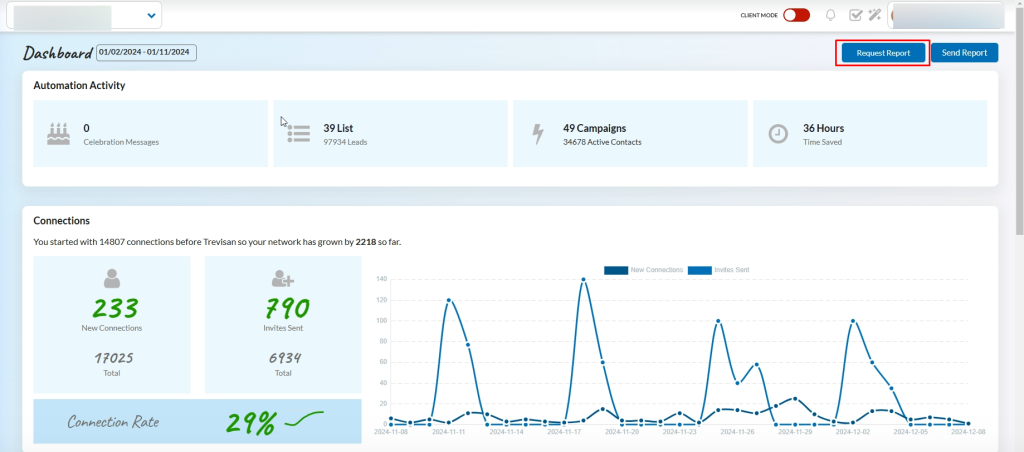
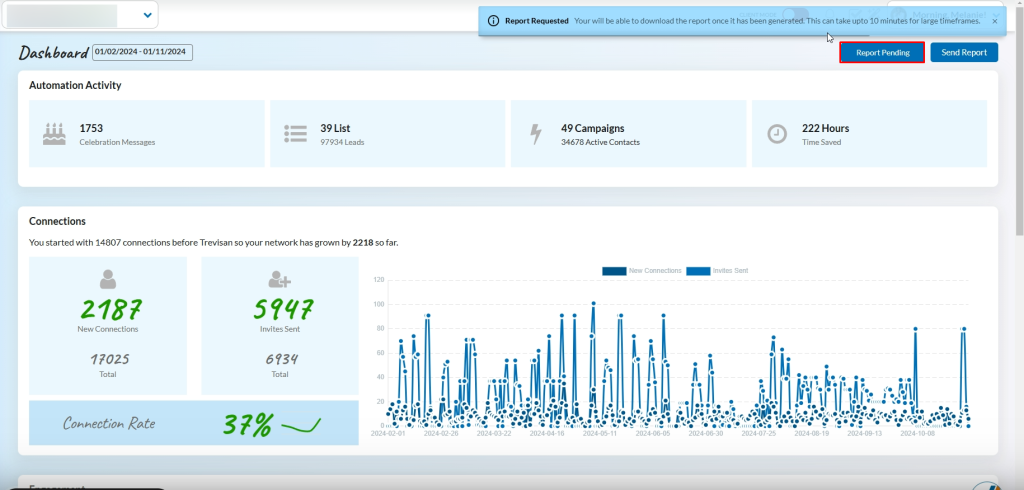
- Downloading the Generated Report:
- Once ready, the report will be available for download.
- Navigate to the dashboard, click “Download,” and the report will be saved locally.
- Temporary files are deleted automatically after download, but you can generate a new report as needed.
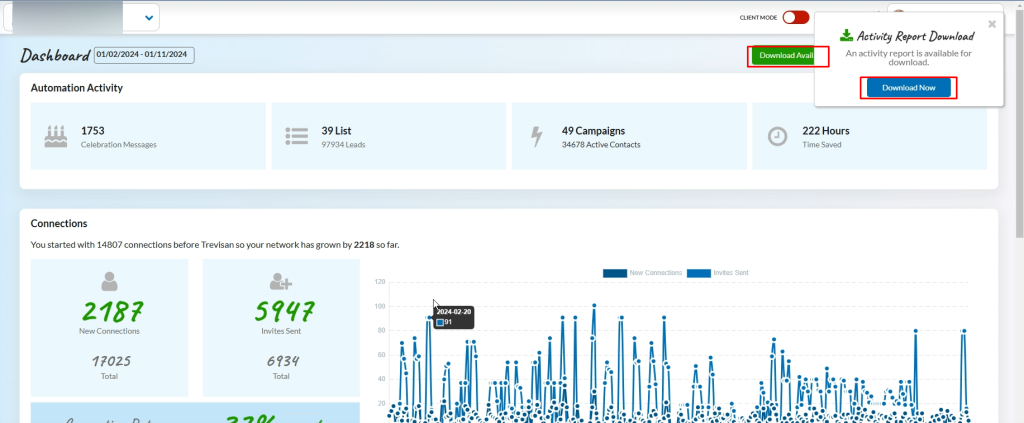
- Additional Notes:
- The new system allows reports to persist in the backend, meaning they can be downloaded later if not immediately required.
- This process avoids long waits in the browser and provides a smoother user experience.
Usage and Benefits
These reports are instrumental for analyzing campaign performances, understanding network growth, and evaluating engagement levels. They assist in making data-driven decisions for campaign adjustments and future strategies.
The PDF activity reports in LinkedSavvy are a vital feature for all users, offering essential insights into LinkedIn activities. For enterprise users, the added ability to customize the branding of these reports and automate their distribution elevates the professionalism of client communications and enhances the overall service offering. Whether for individual use or client reporting, these reports are a key component of a successful LinkedIn strategy in LinkedSavvy.
