Creating and managing lead lists in LinkedSavvy is a crucial process for targeting and organizing contacts for your campaigns. Here’s a detailed, step-by-step guide to ensure you’re fully equipped to use this feature effectively:
Accessing Lead Lists
- Navigation: To start, click on the sidebar within LinkedSavvy and select the “Contact Lists” menu item. This is your entry point to managing and creating new lead lists.
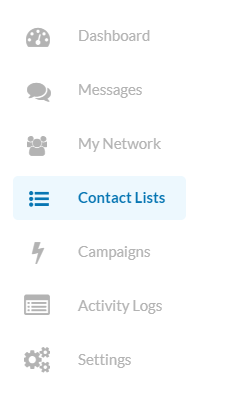
Understanding Contact Lists
- Purpose and Creation: Contact lists aggregate profiles from LinkedIn, whether scraped, uploaded, or manually added, serving as a dynamic tool for campaign management and exclusions.
- Blacklist Introduction: Initially, you’ll find a default blacklist designed to prevent any messages from being sent to profiles added to this list, ensuring a safeguard against unwanted communication.

Adding a Contact List
Creating a New List: Click “Add Contact List” to bring up a dialog box for list creation. You’ll need to provide a name for easy identification and, optionally, a description to remember the list’s purpose.

Selecting List Type: Choose from various list types such as Saved Search, Search URL, Post URL, and Custom List, based on the source and nature of your lead compilation.
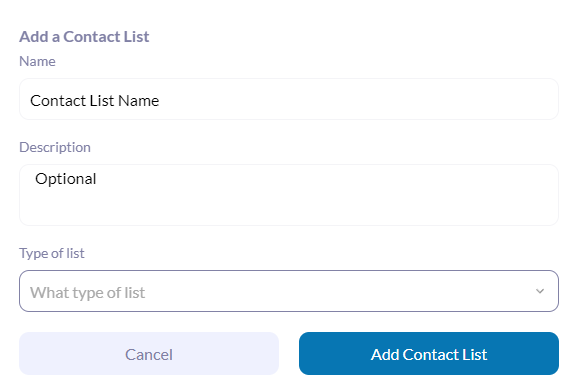
Detailed Guide on List Types
- Saved Search Lists: Begin with Sales Navigator to create a saved search by selecting relevant lead filters. Adjust the connection degree to target specific groups (e.g., first-degree connections for direct contacts or second and third-degree for broader outreach). Sales Navigator allows to see a maximum of 2500 contacts on this type of search so that’s as far as LinkedSavvy will be able to reach. If the target is larger than that, as LinkedSavvy re-scrapes more contacts can be added if they appear new on the search criteria – if you use the “remove viewed/messaged” filters on the search, even more contacts will be added to the contact list as Sales Navigator will place them in the visible search as viewed/messaged profiles will be hidden.
- Utilizing Search URLs: For those without Sales Navigator, LinkedIn’s standard search can be just as powerful. Perform your search, apply necessary filters, and copy the URL from your browser to use in LinkedSavvy. LinkedIn allows to see a maximum of 1000 contacts on this type of search so that’s as far as LinkedSavvy will be able to reach. As LinkedSavvy re-scrapes, more contacts can be added if they appear new on the search criteria.
- Post URL: Creating lists from LinkedIn posts with high engagement is another strategy. This is especially useful for targeting users interacting with LinkedIn ads, indicating a higher interest level.
- Custom Lists: For specific needs, custom lists allow for the uploading of external data (e.g., CSV files) or adding profiles manually as you interact with them through LinkedSavvy.
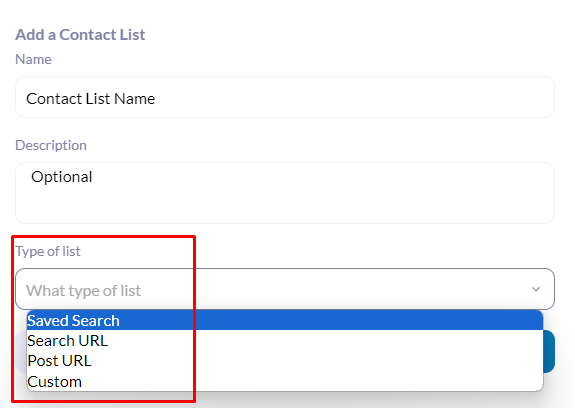
Managing and Refreshing Your Lists
- Refreshing Lists: LinkedSavvy periodically updates your lists to ensure they contain the most current data, essential for maintaining effective campaign targeting.
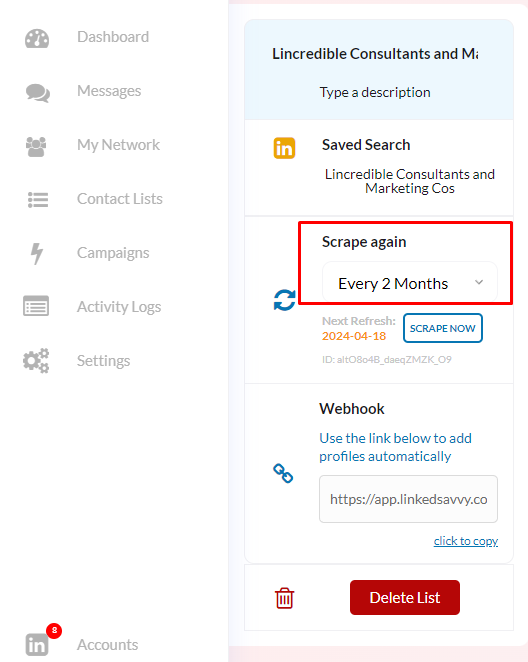
Advanced Features and Tips
- Webhooks for Integration: Leverage webhooks to seamlessly integrate LinkedSavvy with other platforms, enabling direct profile additions from your CRM or other third-party systems.
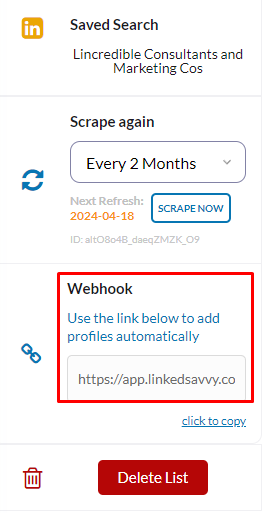
- Adding Profiles Individually or in Bulk: You have the flexibility to add profiles to your lists one by one or through mass uploads via CSV, making it easier to manage large volumes of contacts.
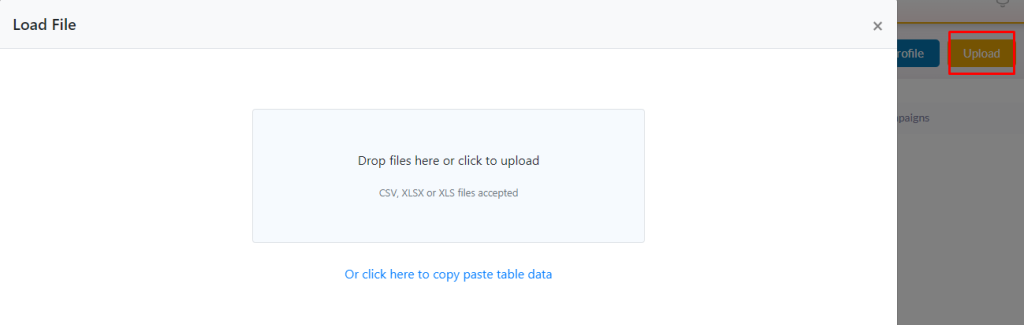
- Editing and Updating Lists: Easily update list names, descriptions, or URLs. For saved searches or URLs, adjusting these settings can help refine your targeting criteria without starting from scratch.
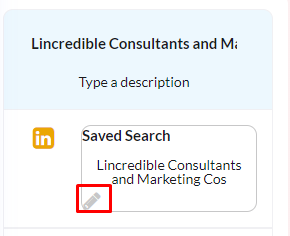
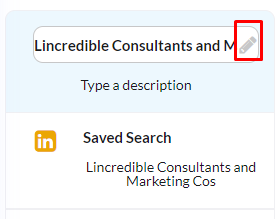
- Utilizing Auto-Refresh: Set your lists to auto-refresh at desired intervals, ensuring your campaigns always have access to the latest data for more accurate and effective targeting. You’ll have different periods to scrape the lists again: weekly, bi-weekly, monthly, bi-monthly, or never at all.
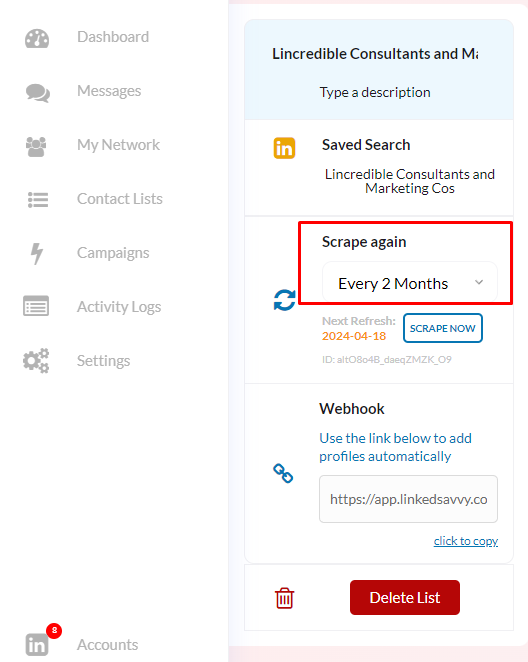
Final Steps
Finalizing Your List: Once you’ve configured your list settings and content, LinkedSavvy will then begin to scrape and compile data based on your specified criteria.
This comprehensive approach ensures you take full advantage of LinkedSavvy’s lead list capabilities, from basic setup to advanced management and integration techniques, enhancing your networking and marketing strategies.
