If there are people in your network that you want to avoid messaging, you can create a Saved Search on Sales Navigator or a standard search on LinkedIn to blacklist them in mass. This is particularly useful if you want to prevent contacting people who match a particular demographic, segment, or company.
Create a Saved Search or Standard Search
- In Sales Navigator create a Saved Search. You can start this by using the search bar and applying relevant filters. The same applies for a standard search on LinkedIn.
- For example, to blacklist everyone working at EOS Worldwide, you would use the “Current company” filter and enter “EOS Worldwide”.
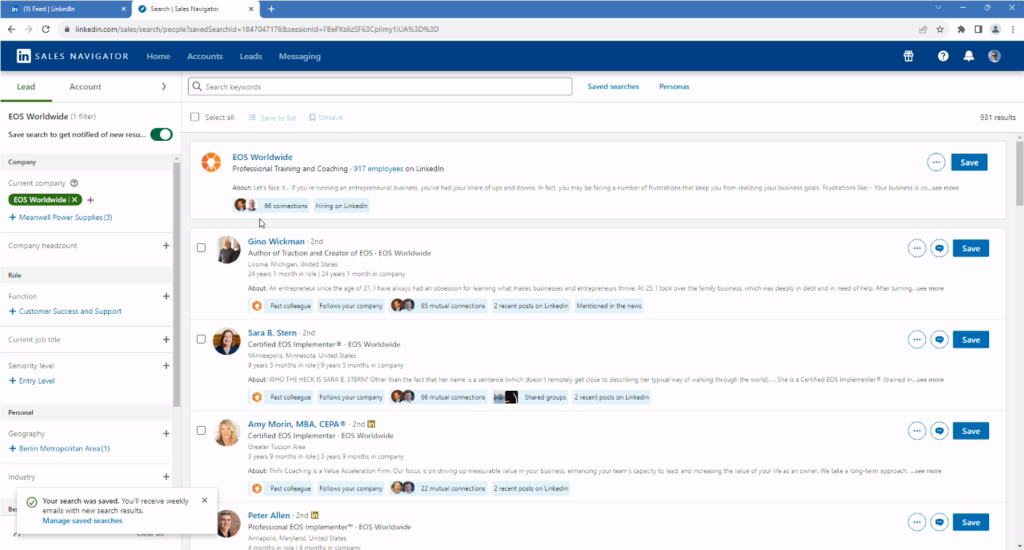
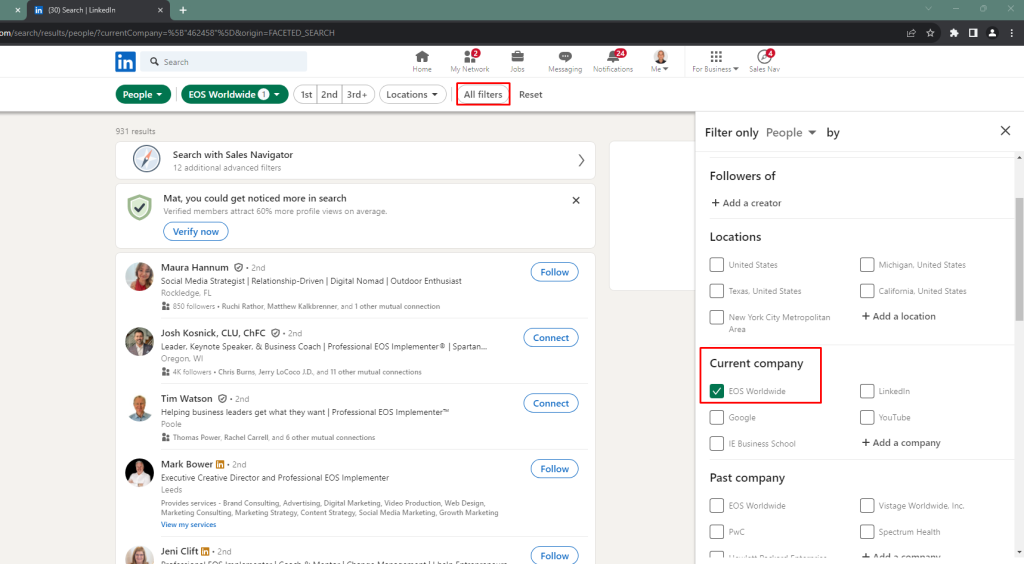
Blacklisting Contacts in LinkedSavvy
- In LinkedSavvy, add the Saved Search or standard search you just created as a Contact List.
- Create a new campaign and name it something like “Blacklist EOS WW” (following the example above)
- In the campaign builder, use only the “View profile” task and in the task additional settings select the “Add contact to a list” option then target the general Blacklist (it will usually be the first on the list).
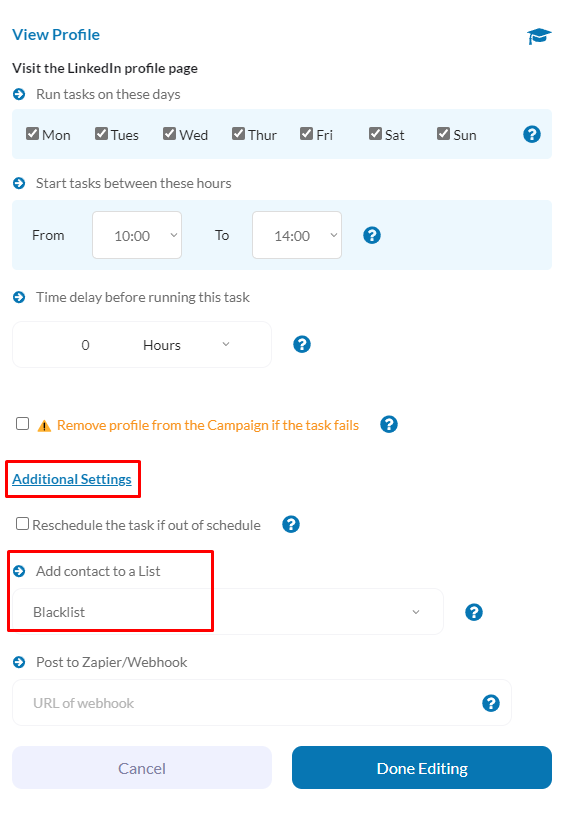
- Launch the campaign. LinkedSavvy will view the profiles of everyone in the Saved Search or standard Search and add them to your Blacklist.
Advanced: Creating a “Blacklist” Lead List on Sales Navigator
- In Sales Navigator, create a Lead List specifically for blacklisting.
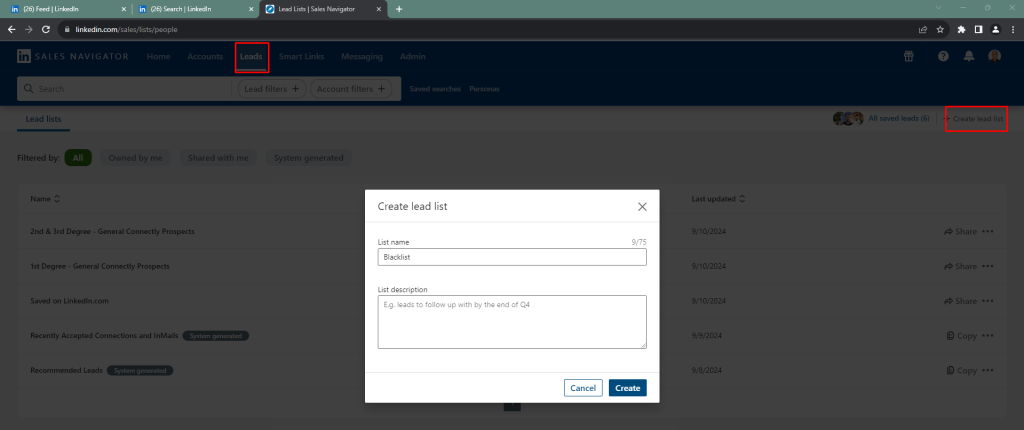
- Create a Saved Search that uses the Blacklist Lead List as a filter.
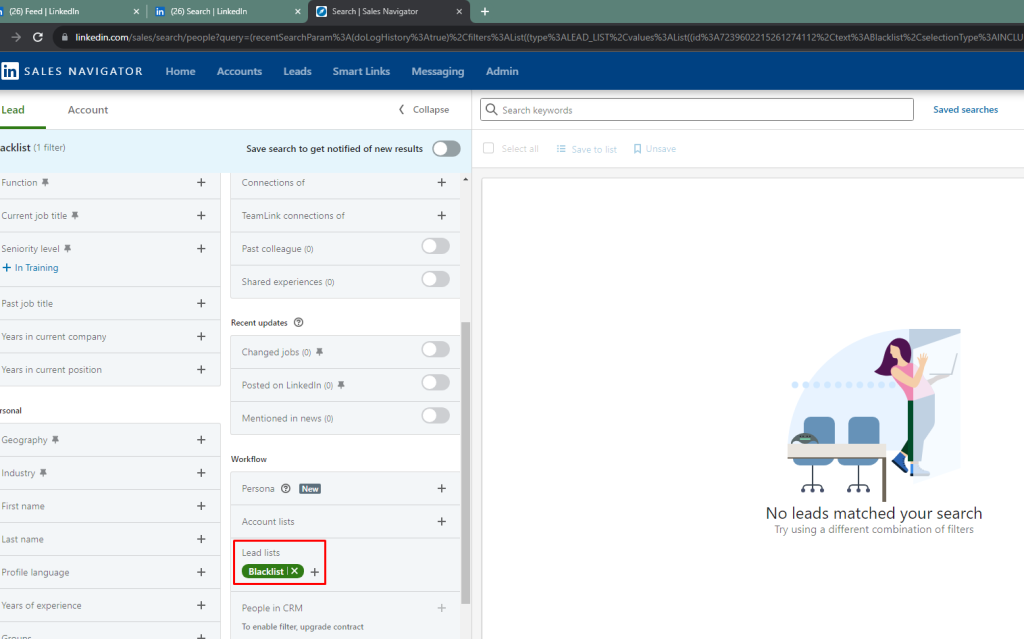
- In LinkedSavvy, add this Saved Search as a Contact List and repeat steps 1-6 as the app will continuously scrape the Search and add anyone in the Blacklist Lead List to your blacklist using the campaign.
Additional Tips
- You can use this same approach to suppress contacts from other campaigns.
- If you’re struggling to figure out how to do something, don’t hesitate to ask for help by submitting a ticket or joining our Slack channel to gather further insights from our community of experts.
Video Reference?
- Sure thing, we got you! Please watch this recording: https://www.loom.com/share/b4b6ab7d2a1a4ca7a0586d9297214a66
