Managing Desktop Engine Applications in LinkedSavvy
LinkedSavvy enhances LinkedIn automation by allowing users to manage multiple desktop engine applications, streamlining the process of running campaigns, especially for client accounts or when working with remote teams. This guide delves into how to manage these engines effectively.
Association with LinkedSavvy Account:
- Engine Application: Once you download and log into the desktop engine application with your LinkedSavvy account, it becomes associated with your account. This association is crucial for directing the automated activities performed by LinkedSavvy.
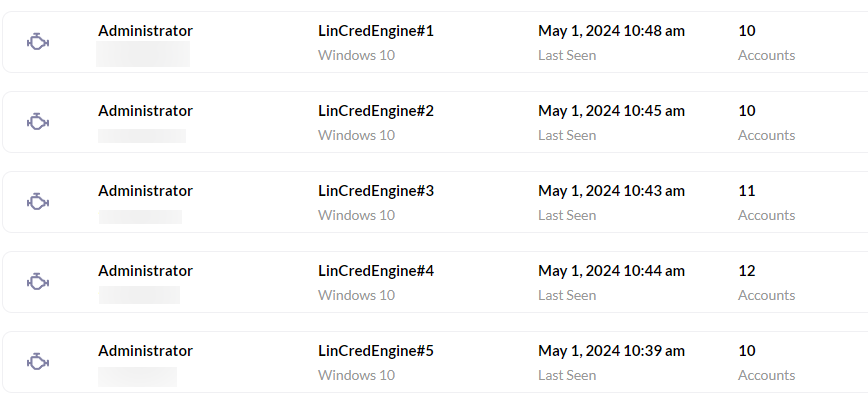
- LinkedIn Account Association: Adding a LinkedIn account to an instance of the desktop engine designates it as the main engine for automation activities for that particular LinkedIn account.
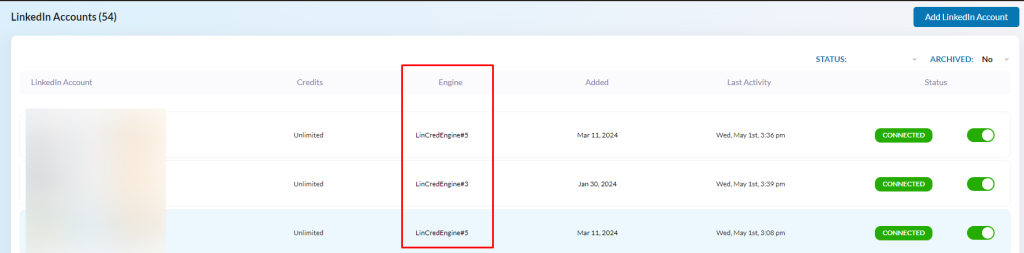
Engine Management:
- Accessing Engines: To manage your engines, click on the “Engines” menu item in the sidebar. Here, you’ll find a list of engines that have recently accessed your LinkedSavvy account.
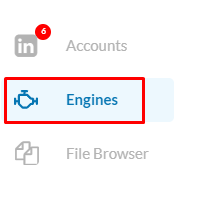
- Downloading New Instances: From this section, you can download the installer for new engine instances or opt for the premium cloud engine solution, which runs your campaigns 24/7, even when your personal computer is off.
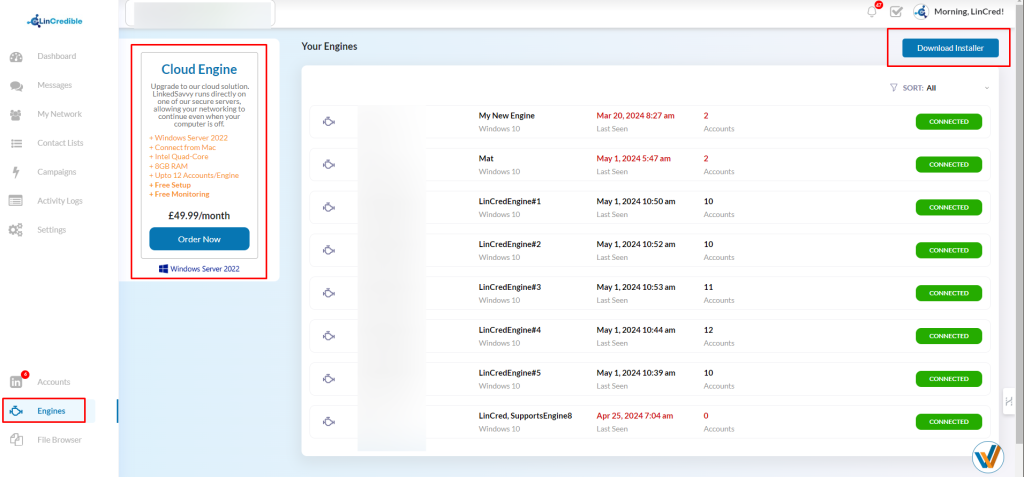
Engine Details:
- User Account and Naming: The list displays the user account logged in during engine access and assigns a unique name to each engine, aiding in distinguishing between multiple engines. It also shows the engine’s operating system.
- Last Seen and Status: Each engine’s last seen date indicates its last connection to LinkedSavvy, with notifications alerting you if an engine goes offline. This feature helps ensure continuous automation activity by prompting necessary actions like rebooting.
- LinkedIn Accounts Association: The list also shows the number of LinkedIn accounts associated with each engine and the engine’s connection status (connected or disconnected).
Editing and Deleting Engines:
- Engine Information: Clicking on an engine entry opens detailed information, including the engine name, status, IP address, and username. You can rename the engine here for easier identification.
- Deletion Requirements: To delete an engine, ensure no LinkedIn accounts are currently associated with it. This precaution prevents disrupting automation activities tied to those accounts.
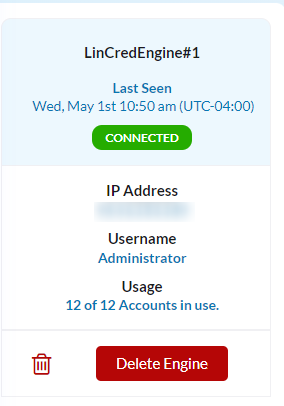
Transferring Accounts Between Engines:
- Account Transfer: Should you need to move a LinkedIn account to a different engine, use the transfer icon beside the account in the engine details view. Select a destination engine for the transfer.
- Automation Continuity and Passwords: While LinkedSavvy attempts to maintain uninterrupted automation, transferring an account may necessitate re-entering the password on the new engine, potentially triggering a PIN code verification due to the change.
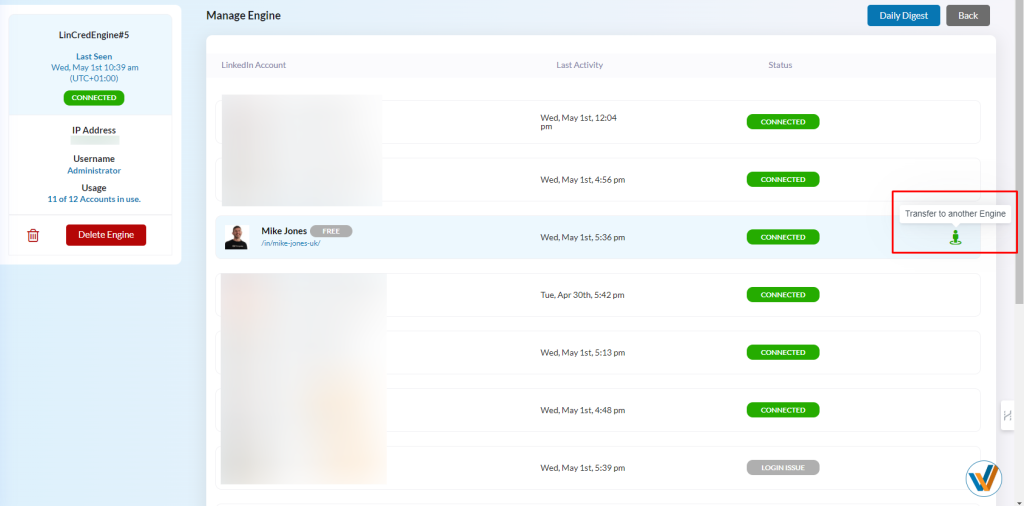
Managing desktop engine applications in LinkSavvy provides flexibility and control over your LinkedIn automation activities. Whether you’re handling client accounts or coordinating with a remote team, understanding how to effectively manage these engines ensures your campaigns run smoothly and efficiently, maximizing the potential of your LinkedIn outreach efforts.
